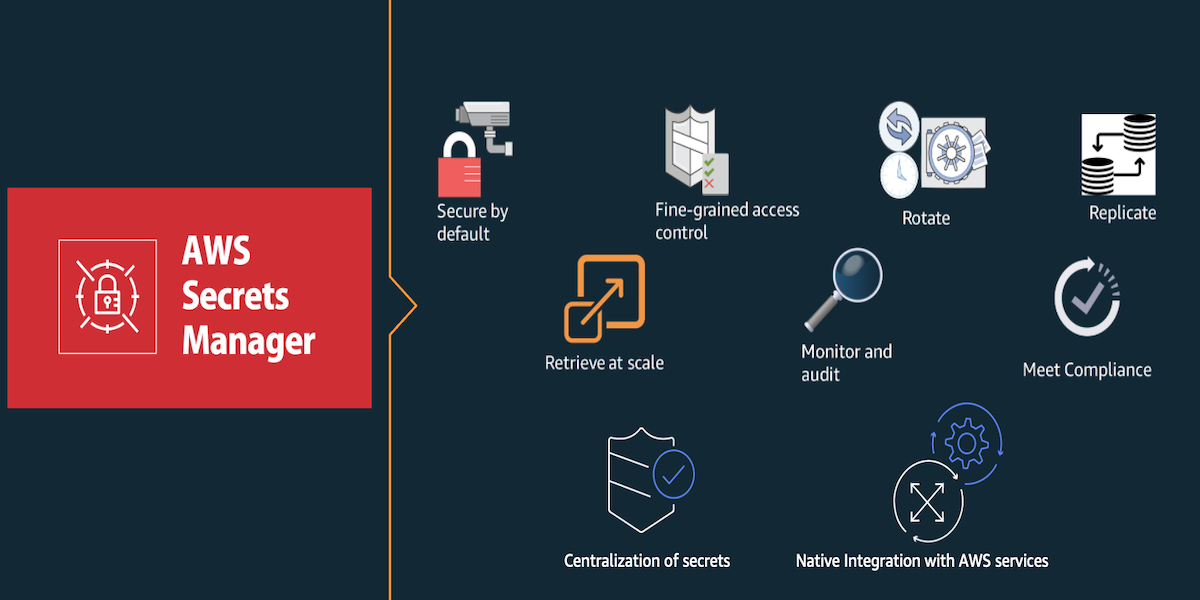In today’s digital landscape, managing secrets, such as passwords, API keys, tokens, and other credentials, has become a critical task for organizations. For some Amazon Web Services (AWS) customers, centralized management of secrets can be a robust and efficient solution to address this challenge. In this post, we delve into using AWS data protection services such as AWS Secrets Manager and AWS Key Management Service (AWS KMS) to help make secrets management easier in your environment by centrally managing them from a designated AWS account.
Centralized secrets management involves the consolidation of sensitive information into a single, secure repository. This repository acts as a centralized vault where secrets are stored, accessed, and managed with strict security controls. Centralizing secrets can help organizations enforce uniform security policies, streamline access control, and mitigate the risk of unauthorized access or leakage.
This approach offers several key benefits. First, it can enhance security by reducing the threat surface and providing a single point of control for managing access to sensitive information. Additionally, centralized secrets management can facilitate compliance with regulatory requirements by enforcing strict access controls and audit trails.
Furthermore, centralization promotes efficiency and scalability by enabling automated workflows for secret rotation, provisioning, and revocation. This automation reduces administrative tasks and minimizes the risk of human error, enhancing overall operational excellence.
Overview
In this post, we’ll walk you through how to set up a centralized account for managing your secrets and their lifecycle by using AWS Lambda rotation functions. Furthermore, to facilitate efficient access and management across multiple member accounts, we’ll discuss how to establish tunnelling through VPC peering to enable seamless communication between the Centralized Security Account in this architecture and the associated member accounts.
Notably, applications within the member accounts will directly access the secrets stored in the Centralized Security Account through the use of resource policies, streamlining the retrieval process. Additionally, using AWS provided DNS within the Centralized Security Account’s virtual private cloud (VPC) will automate the resolution of database host addresses to their respective control plane IP addresses. This functionality allows AWS Lambda function traffic to efficiently traverse the peering connection, enhancing overall system performance and reliability.
Figure 1 shows the solution architecture. The architecture has four accounts that are managed through AWS Organizations. Out of these four accounts, there are three workload accounts designated as Account A, Account B, and Account C that host the application and database for serving user requests, and a Centralized Security Account from which the secrets will be maintained and managed. VPC 1 from every workload account (Account A, Account B, and Account C) is peered with VPC 1 (part of the Centralized Security Account) to allow communication between workload accounts and the secrets management account. For high availability, secrets are also replicated to a different AWS Region.
Figure 1: Sample solution architecture for centrally managing secrets
Deploy the solution
Follow the steps in this section to deploy the solution.
Step 1: Create secrets, including database secrets, in your Centralized Security Account
First, create the secrets you want to use for this walkthrough. For example, the database secrets will have a following parameters:
{
“engine”: ” sql”,
“username”: ” admin “,
“password”: “EXAMPLE-PASSWORD”,
“host”: “”,
“dbInstanceIdentifier”: “”
“port”: “3306”
}
To create a database secret (console)
Open the AWS Secrets Manager console in the Centralized Security Account.
Choose Store a new secret.
Choose Credentials for other database and provide the user name and password.
Figure 2: Create and store a new secret using Secrets Manager
For Encryption key, use the instructions in the AWS KMS documentation to create and choose the AWS KMS key that you want Secrets Manager to use to encrypt the secret value. Because you need to access the secret from another AWS account, make sure you are using an AWS KMS customer managed key (CMK).
Important: Make sure that you do NOT use aws/secretsmanager, because it is an AWS managed key for Secrets Manager and you cannot modify the key policy.
Figure 3: Select the encryption key to encrypt the secret created
AWS Secrets Manager makes it possible for you to replicate secrets across multiple AWS Regions to provide regional access and low-latency requirements. If you turn on rotation for your primary secret, Secrets Manager rotates the secret in the primary Region, and the new secret value propagates to the associated Regions. Rotation of replicated secrets does not have to be individually managed.
Note: When replicating a secret in Secrets Manager, you have the option to choose between using a multi-Region key (MRK) or an independent KMS key in the Region where the secrets are replicated. Your choice depends on your specific requirements such as operational preferences, regulatory compliance, and ease of management.
For Database, select the database from the list of supported database types displayed and provide the host URL in the server address field, the database name, and the port number. Choose Next.
Figure 4: Selecting the database and providing the database details
For Configure secret, provide a secret name (for example, PostgresAppUser) and optionally add a description and tags. The resource permissions required to access the secret from across accounts will be explained later in this post. (Optional) Under Replicate secret, select other Regions and customer managed KMS keys from respective Regions to replicate this secret for high availability purposes, and then choose Next.
The next screen will ask you to configure automatic rotation, but you can skip this step for now because you will create the rotation Lambda function in Step 2. Choose Next and then Store to finish saving the secret. Note: Secrets Manager rotation uses a Lambda function to update the secret and the database or service. After the secret is created, you must create a rotation Lambda function separately and attach it to the secret for rotating it. This detailed process is covered in the following steps.
Step 2: Deploy the rotation Lambda function where needed
For secrets that require automatic rotation to be turned on, deploy the rotation Lambda function from the serverless application list.
To deploy the rotation Lambda function
In the Centralized Security Account, open the AWS Lambda console.
In the left navigation menu, choose Applications, and then choose Create application.
Choose Serverless Application and then choose the Public Applications tab.
Make sure you have selected the checkbox for Show apps that create custom IAM roles or resource policies.
Figure 5: Create a rotation Lambda function in the centralized security account for secret rotation
In the search field under Serverless application, search for SecretsManager, and the available functions for rotation will be displayed. Choose the Lambda function based on your DB engine type. For example, if the DB engine type is Postgres SQL, select SecretsManagerRDSPostgreSQLRotationSingleUser from the list by choosing the application name.
Figure 6: Choosing the AWS provided PostgreSQL rotation function (optionally you may choose a different rotation Lambda function)
On the next page, under Application settings, provide the requested details for the following settings:
functionName (for example, PostgresDBUserRotationLambda)
endpoint – For the SecretsManagerRDSPostgreSQLRotationSingleUser option, in the endpoint field, add https://secretsmanager.us-east-1.amazonaws.com. (Choose the Secrets Manager service endpoint based on the Region where the rotation Lambda is created.)
kmsKeyArn – Used by the secret for encryption.
vpcSecurityGroupIds Provide the security group ID for the rotation Lambda function. Under the outbound rules tab of the security group attached to the rotation Lambda, add the required rules for the Lambda function to communicate with the Secrets Manager service endpoint and database. Also, make sure that the security groups attached to your database or service allow inbound connections from the Lambda rotation function.
vpcSubnetIds – When you provide vpcSubnetIDs, provide subnets of a VPC from the Centralized Security Account where you are planning to deploy your rotation Lambda functions.
Figure 7: Set up rotation Lambda configuration
Select the checkbox next to I acknowledge that this app creates custom IAM roles and resource policies, and then choose Deploy. This will create the required Lambda function to rotate your secret.
Navigate to the Secrets Manager console and edit the secret to turn on automatic rotation (for instructions, see the Secrets Manager documentation).
Figure 8: Editing the rotation in the Secrets Manager console
Set a rotation schedule according to your organization’s data security strategy.
For Lambda rotation function, select the new Lambda function PostgresDbUserRotationLambda that you created in the previous step to associate it with the secret.
Figure 9: The rotation configuration settings in the Secrets Manager console
Step 3: Set up networking for Lambda to reach the Secrets Manager service endpoint
To provide connectivity to the Lambda function, you can either deploy a VPC endpoint with Private DNS enabled or a NAT gateway.
Deploy a VPC endpoint with Private DNS enabled
To create an Amazon VPC endpoint for AWS Secrets Manager (recommended)
Open the Amazon VPC console, choose Endpoints, and then choose Create endpoint.
For Service category, select AWS services. In the Service Name list, select the Secrets Manager endpoint service named com.amazonaws..secretsmanager.
Figure 10: Create a VPC endpoint for Secrets Manager
For VPC, specify the VPC you want to create the endpoint in. This should be the VPC that you selected for hosting centralized secret rotation using the AWS Lambda function.
To create a VPC endpoint, you need to specify the private IP address range in which the endpoint will be accessible. To do this, select the subnet for each Availability Zone (AZ). This restricts the VPC endpoint to the private IP address range specific to each AZ and also creates an AZ-specific VPC endpoint. Specifying more than one subnet-AZ combination helps improve fault tolerance and make the endpoint accessible from a different AZ in case of an AZ failure.
Select the Enable DNS name checkbox for the VPC endpoint. Private DNS resolves the standard Secrets Manager DNS hostname https://secretsmanager..amazonaws.com. to the private IP addresses associated with the VPC endpoint specific DNS hostname.
Figure 11: Set up VPC endpoint configurations
Associate a security group with this endpoint (for instructions, see the AWS PrivateLink documentation). The security group enables you to control the traffic to the endpoint from resources in your VPC. The attached security group should accept inbound connections from the Lambda function for rotation on port 443.
Figure 12: Attaching the security group to the VPC endpoint
Create a NAT gateway
Alternatively, you can give your function internet access. Place the function in private subnets and route the outbound traffic to a NAT gateway in a public subnet. The NAT gateway has a public IP address and connects to the internet through the VPC’s internet gateway. To create a NAT gateway, follow the steps described in this AWS re:post article.
Step 4: Deploy VPC peering
Next, deploy VPC peering between the Centralized Security Account and the member accounts that hold the database.
To deploy VPC peering
Open the Amazon VPC console in the Centralized Security Account.
In the left navigation pane, choose Peering connections, and then choose Create peering connection.
Configure the following information, and choose Create peering connection when you are done:
Name – You can optionally name your VPC peering connection, for example central_secret_management_vpc_peer.
VPC ID (Requester) – Select the centralized secret management AWS Lambda VPC in your account with which you want to create the VPC peering connection.
Account – Choose Another account.
Account ID – Enter the ID of the AWS account that owns the database.
Figure 13: Create VPC peering connection
VPC ID (Accepter) – Enter the ID of the database VPC with which to create the VPC peering connection.
Figure 14: Create VPC peering connection – Entering the VPC ID
From the database account, navigate to the Amazon VPC console. Choose Peering connections and then choose Accept request.
Figure 15: Accepting the VPC peering request from the database account (Accounts A, B, and C)
Add a route to the route tables in both VPCs so that you can send and receive traffic across the peering connection. Each table has a local route and a route that sends traffic for the peer VPC to the VPC peering connection.
Figure 16: Sample table to show VPC peering connections between the Centralized Security Account and application/database accounts
Perform the following steps in the Centralized Security Account:
Open the Amazon VPC console in the Centralized Security Account.
Select the Centralized Security Account Lambda VPC. Under Details, choose Main route table.
Choose Edit routes, and then choose Add routes. Under Destination, add the database VPC CIDR (172.31.0.0/16) in an empty field. Under Target, select the peering connection you created in Step 3.
Perform the following steps in Account 2, where the application/database is hosted:
Open the VPC console in the database account.
Select the Centralized Security Account Lambda VPC and then, under Details, choose Main route table.
Choose Edit routes, and then choose Add routes. Under Destination, add the rotation Lambda VPC CIDR (10.0.0.0/16) in an empty field. Under Target, select the peering connection you created in Step 3.
Step 5: Set up resource-based policies on each secret
After the secrets are deployed into the Centralized Security Account, to allow application roles or users in other accounts to access the secrets (known as cross-account access), you must allow access in both a resource policy and in an identity policy. This is different than granting access to identities in the same account rather than the secret.
To set up resource-based policies on each secret
Attach a resource policy to the secret in the Centralized Security Account by using the following steps:
Open the Secrets Manager console. Remember to choose the Region that is appropriate for your setup.
From the list of secrets, choose your secret.
On the Secret details page, choose the Overview tab.
Under Resource permissions, choose Edit permissions.
In the Code field, attach or append the following resource policy statement, and then choose Save:
{
“Version”: “2012-10-17”,
“Statement”: [
{
“Effect”: “Allow”,
“Principal”: {
“AWS”: “arn:aws:iam:::role/ApplicationRole”
},
“Action”: “secretsmanager:GetSecretValue”,
“Resource”: “”
}
]
}
Add the following resource policy statement to the key policy for the KMS key in the Centralized Security Account.
{
“Effect”: “Allow”,
“Principal”: {
“AWS”: “arn:aws:iam:::role/ApplicationRole”
},
“Action”: [
“kms:Decrypt”,
“kms:DescribeKey”
],
“Resource”: “”
}
If there exists no policy on the key, add the following policy to the key.
{
“Version”: “2012-10-17”,
“Statement”: [
{
“Effect”: “Allow”,
“Principal”: {
“AWS”: “arn:aws:iam:::role/ApplicationRole”
},
“Action”: [
“kms:Decrypt”,
“kms:DescribeKey”
],
“Resource”: “”
}
]
}
Attach an identity policy to the identity in the accounts where you hosted your applications to provide access to the secret and the KMS key used to encrypt the secret.
{
“Version”: “2012-10-17”,
“Statement”: [
{
“Effect”: “Allow”,
“Action”: “secretsmanager:GetSecretValue”,
“Resource”: “arn:aws:secretsmanager:::secret:”
},
{
“Effect”: “Allow”,
“Action”: “kms:Decrypt”,
“Resource”: “arn:aws:kms:::key/”
}
]
}
The access policies mentioned here are just for the example in this post. In a production environment, only provide the needed granular permissions by exercising least privilege principles.
What challenges does this solution present, and how can you overcome them?
Along with the advantages discussed in this post, there are a few challenges you should anticipate while deploying this solution:
Currently there is a maximum of 20,480 characters allowed in a resource-based permissions policy attached to a secret. For organizations where a large number of external accounts need to be given access to a secret, you will need to keep this quota in mind.
There is also a limit on the total number of active VPC peering connections per VPC. By default, the limit is 50 connections, but this is adjustable up to 125. If you require more connections across VPCs, you can use other solutions, like a transit gateway, as an alternative.
As the number of applications that require access to secrets from the Centralized Security Account increases, the number of external accesses will also increase, and access control might become difficult over time. To reduce the number of external accounts that have access to the Centralized Security Account, you may choose to use AWS IAM Access Analyzer.
Conclusion
In this post, we provided you with a step-by-step solution to establish a Centralized Security Account that uses the AWS Secrets Manager service for securely storing your secrets in a central place. The post outlined the process of deploying AWS Lambda functions to facilitate automatic rotation of necessary secrets. Furthermore, we delved into the implementation of VPC peering to provide uninterrupted connectivity between the rotation function and your databases or applications housed in different AWS accounts, helping to ensure smooth rotation.
Finally, we discussed the essential policies that are needed to enable applications to use these secrets through resource-based policies. This implementation provides a way for you to conveniently monitor and audit your secrets.
If you have feedback about this post, submit comments in the Comments section below. If you have questions about this post, contact AWS Support.
Shagun BeniwalShagun is a Technical Account Manager at AWS. He manages Global System Integrators (GSIs) and Partners operating on AWS Enterprise Support. He is a member of the internal security community with focus areas in threat detection & incident response, infrastructure security, and IAM. Shagun helps customers achieve strategic business outcomes in security, resilience, cost optimization, and operations. You can follow Shagun on LinkedIn.
Navaneeth Krishnan VenugopalNavaneeth is a Cloud Support – Security Engineer II at AWS and an AWS Secrets Manager subject matter expert (SME). He is passionate about cybersecurity and helps provide tailored, secure solutions for a broad spectrum of technical issues faced by customers. Navaneeth has a focus on security and compliance and enjoys helping customers architect secure solutions on AWS.